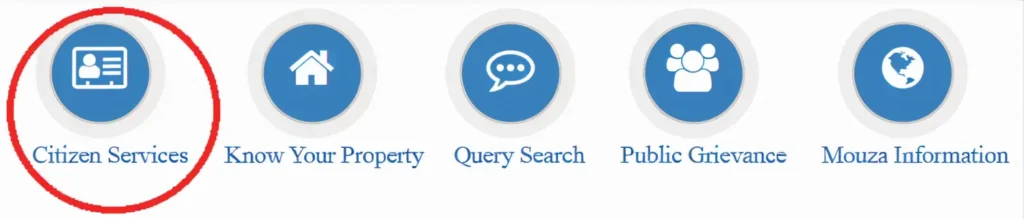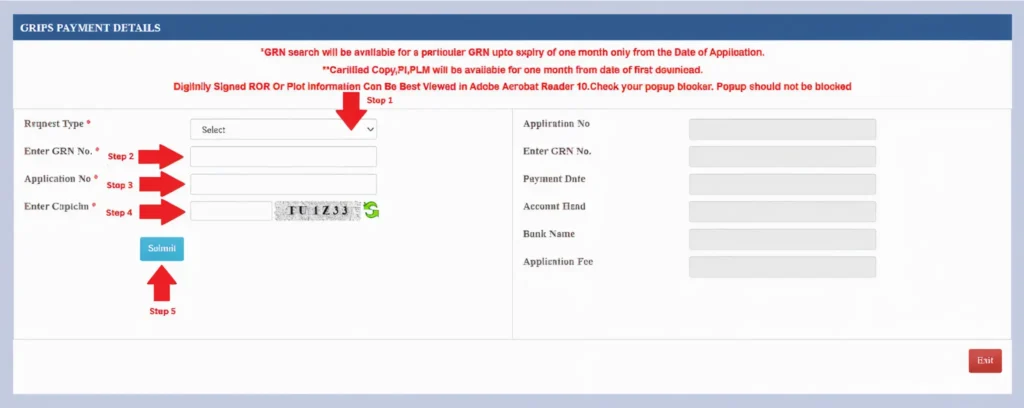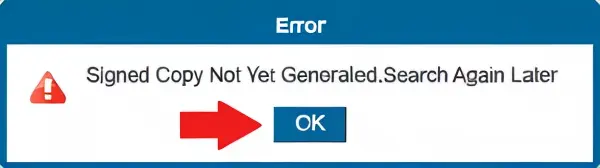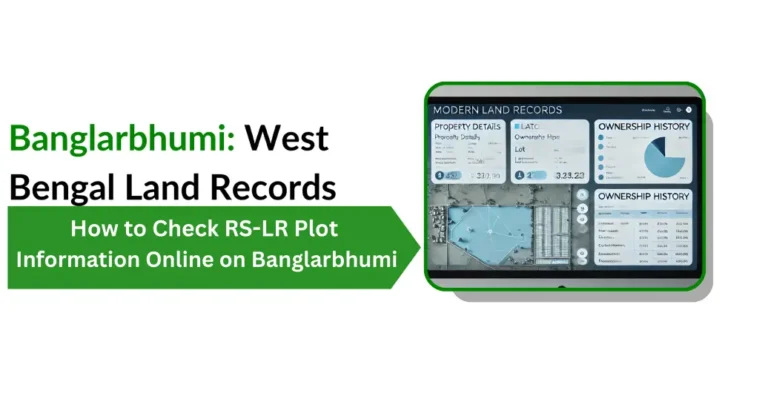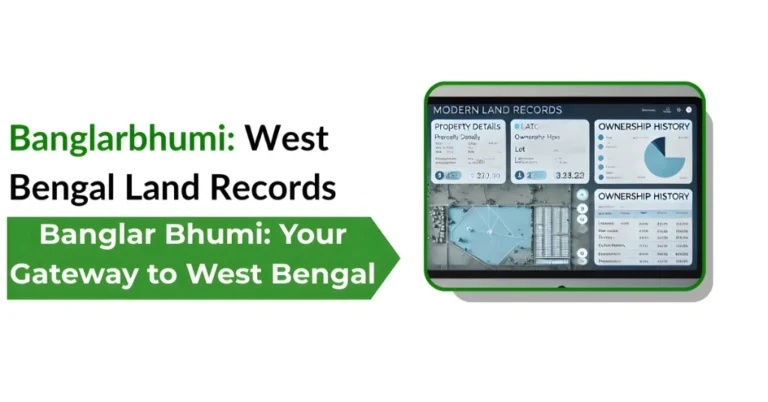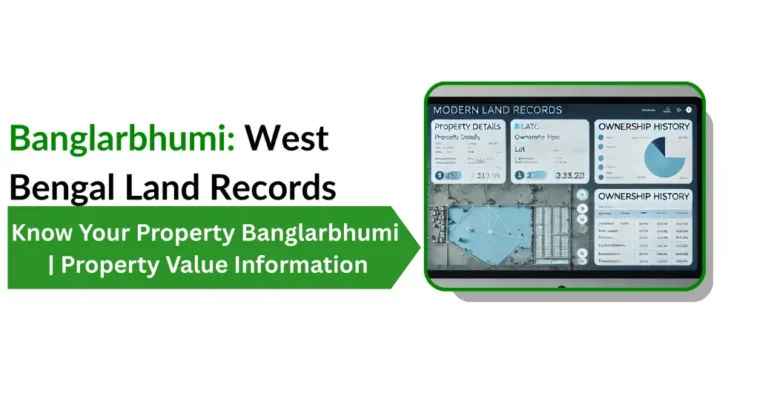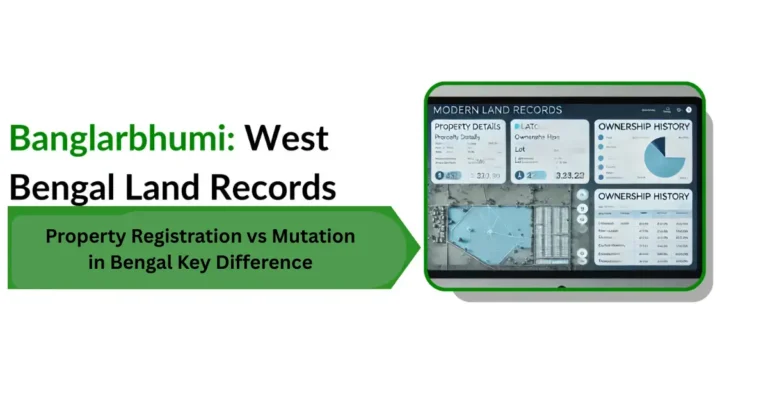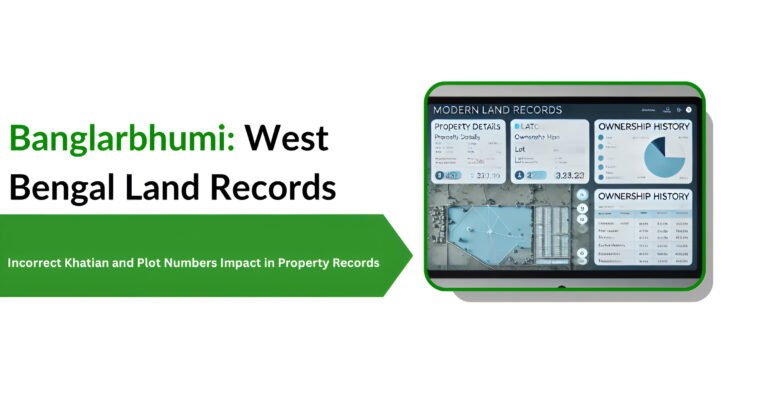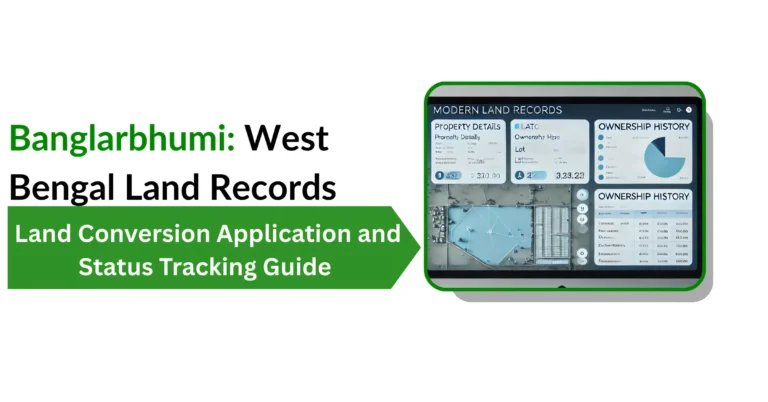How to Download e-Porcha(RoR) Certified Copy on Banglarbhumi
In West Bengal, the e-Porcha (Record of Rights or ROR) is an essential land document that offers official details about land ownership, plots, and land records. The Banglarbhumi portal offers a convenient way to access and download a certified copy of your e-Porcha online.

What Is e-Porcha?
An e-Porcha is an electronic version of the Record of Rights (ROR), a certified land document that provides details about land ownership. It serves as proof of ownership and is essential for various legal and administrative purposes.
How to Download e-Porcha Online
Log In to Your Account
Click on the ‘Sign In’ button at the top-right corner of the homepage. Enter your username and password, then complete the CAPTCHA verification to log in.
Navigate to ‘Citizen Services’
Once logged in, hover over or click on the ‘Citizen Services’ tab in the main menu.
Select ‘GRN Search’
From the dropdown menu under ‘Citizen Services’, click on ‘GRN Search’. This option allows you to search for your Government Reference Number (GRN).
Step 5: Enter GRN Details
On the GRN Search page, you’ll need to provide the following information:
Request Type: Select the appropriate request type from the dropdown menu.
GRN Number: Enter the GRN number associated with your application.
Application Number: Input the application number related to your request.
Captcha Code: Complete the CAPTCHA verification to confirm you’re not a robot.
Submit Your Query
After filling in the details, click on the ‘Submit’ button.
Step 7: View and Download the e-Porcha
The system will display the certified copy of your Porcha (e-Porcha). You can:
Download: Click on the download icon to save the e-Porcha as a PDF file on your device.
Print: Click on the print icon to take a physical printout of the e-Porcha.
Accessing e-Porcha via Mobile App
For added convenience, you can also download your Porcha using the Banglar Bhumi Mobile App:
Go to the Google Play Store or Apple App Store and download the official Banglar Bhumi app.
Enter your credentials to log in to your account.
Navigate to the ‘Citizen Services’ section and choose the ‘GRN Search’ option.
Once your Porcha is displayed, tap the download button to save it to your device.
Checking the Status of Your e-Porcha Request
If you’ve recently requested a certified copy of your Porcha and want to track its status, follow these steps:
Tips for Ensuring Smooth Access to Your Porcha
Ensure Correct Details: Double-check the GRN and application numbers to avoid errors in retrieving your Porcha.
Use a Supported Browser: For best results, use up-to-date browsers like Chrome or Firefox.
Clear Cache:
If you’re facing issues, try clearing your browser cache and cookies to ensure smooth navigation.
Keep Documents Handy: Always keep your application or request number ready for easier access.
Frequently Asked Questions
Final Thoughts
Downloading a certified copy of your Porcha (e-Porcha) through the Banglar Bhumi portal is a straightforward process that gives you quick access to your land records. Whether you choose to use the website or the mobile app, the process remains user-friendly and efficient.
Make sure to keep all necessary details like your GRN and application number handy for smooth access. If you run into any issues, the Banglar Bhumi support team is always available to assist. By following this guide, you can easily retrieve your certified Porcha and manage your land documents with ease.